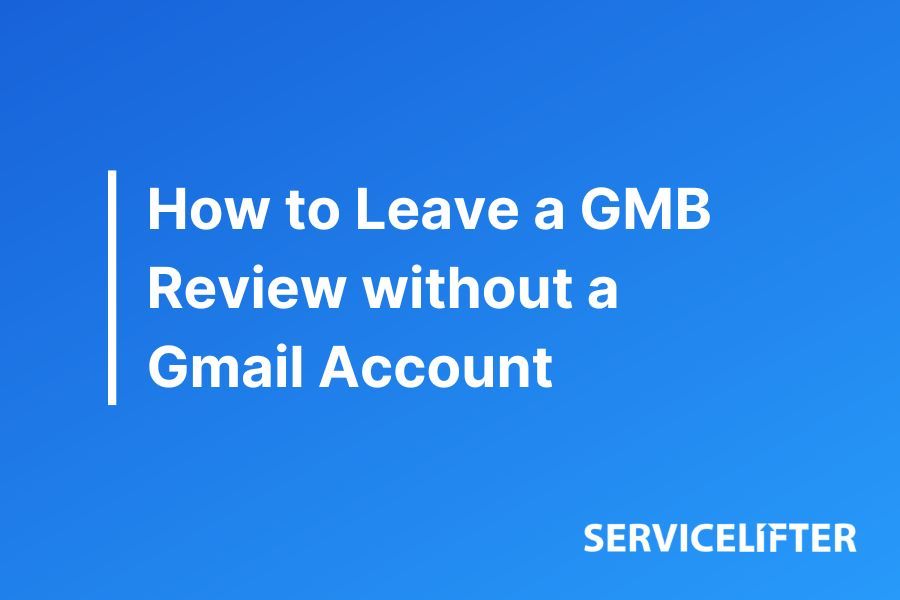
How To Leave a GMB Review Without a Gmail Account
Reviews of a GMB (Google My Business) have shown to be one of the biggest impacts on a GMB and its map pack ranking! A review also gives local businesses credibility with potential customers over other local competitors and improves Google Ranking for Local SEO.
When you’re logged in to a Gmail account, leaving a review to a GMB is a straightforward process. All you have to do is find the Business Profile you’d like to leave a rating for, click on the reviews, and the review form will pop up. You can then click “Write a Review” and customize the rating for the number of stars you’re leaving and a short description to share the details of your experience if you’d like to.
However, the process does vary if you don’t currently have access to a Gmail account. Continue reading for our step-by-step guide on how to leave a GMB review if you do not have a Gmail account!
Step 1: Click The Review Link
The first step is to find the Google Business Profile you would like to review. When you find the business, click on the review link and then hit the “Write a Review” Button.
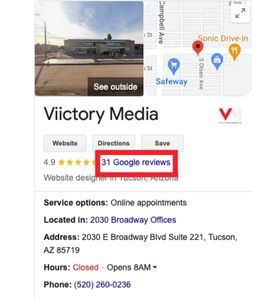
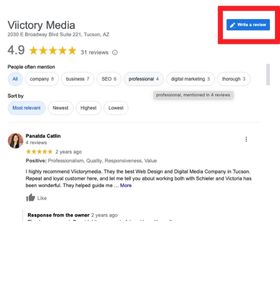
Step 2: Click on Create Account
Google will prompt you to sign in with your Gmail. If you don’t have a Google Account, hit “Create Account” and choose “For My Personal Use” when prompted.
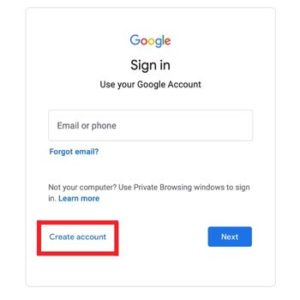
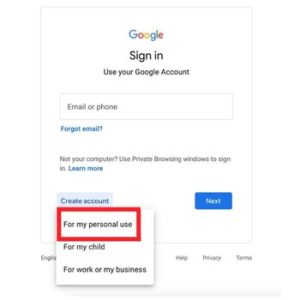
Step 3: “Create a Google Account” Screen
On the next screen, it will prompt you to fill out your information. To use an email other than Gmail, you must opt to “Use Your Current Email Address Instead”.
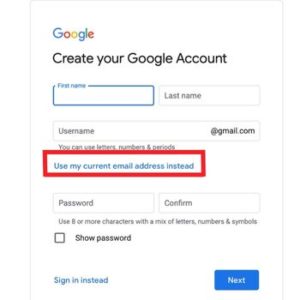
Once you choose to “Use my current email address instead”:
- Fill in your information, including your existing email address (Hotmail, MSN, Yahoo, AOL, Outlook, .edu, etc).
- Create a new unique password for Google (Security Tip: Choose a different password from your email password!)
- Click “Next” after entering all of the required information
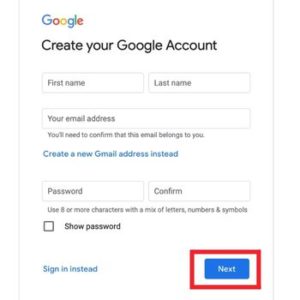
Step 4: Verify Your Email Address
Google will send a 6-Digit Code to the email address you provided to verify your account. Log in to the email address in order to retrieve the code.
The subject line will say “Verify Your Email Address” and it will be sent from Google. When you receive the code, go back to the browser screen, enter the six-digit code, and then hit “Verify”.
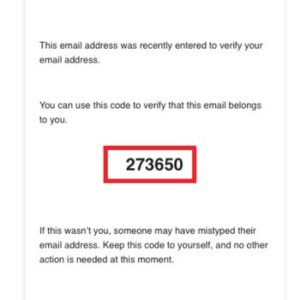
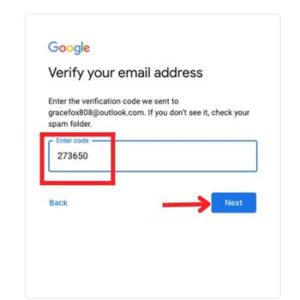
Step 5: Welcome to Google Page
Next, fill in the information it requires. Your phone number is only optional, your Birthday will be required to ensure you’re following Google’s age requirements. When you’re done filling in the information, hit “Next”.

Step 6: Agree to Google’s Privacy and Terms
The next page will be all of Google’s Privacy and Terms. You’ll have to scroll down, read through, and when you’re finished, hit “I Agree”.
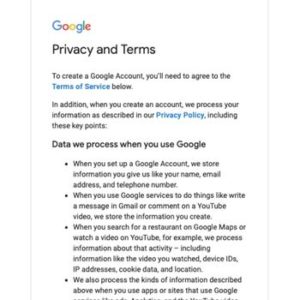
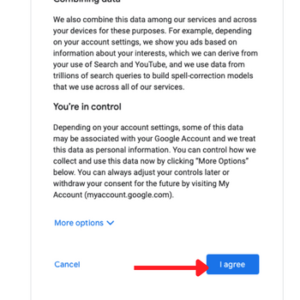
Step 7: Leave Your Google Review!
After accepting the Privacy and Terms, you can leave your review on the next page! In order to leave a review, you must fill in the review form by choosing how many Stars you’re leaving (5 being the best!)
Sharing the details of your own experience is optional, but encouraged! Keywords will help others find services and key points a company provides. After choosing the stars, you can write a brief description of feedback in your own words or a photo if you choose to. When you’re finished, you must hit “Post” in order to submit the review.
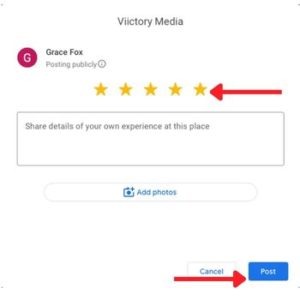
Step 8: Your Review is now published!
Your review is now posted to the Google My Business Profile and should be visible shortly! You now have another way to leave a GMB Review in the future, even if you do not have a Gmail account.
Service Lifter specializes in helping Home Service Companies get more visibility online, including text/email follow-up campaigns for reviews, review aggregation, and sharing your company’s reviews on Social Media and GMB Posts! Contact us today if you have any questions on how to leave a GMB Review without a Gmail or Digital Marketing Services our team provides!
